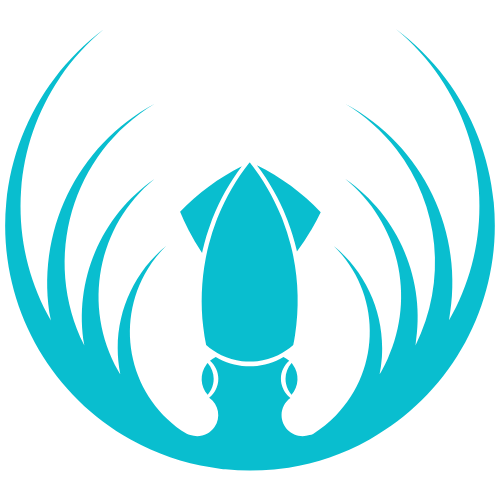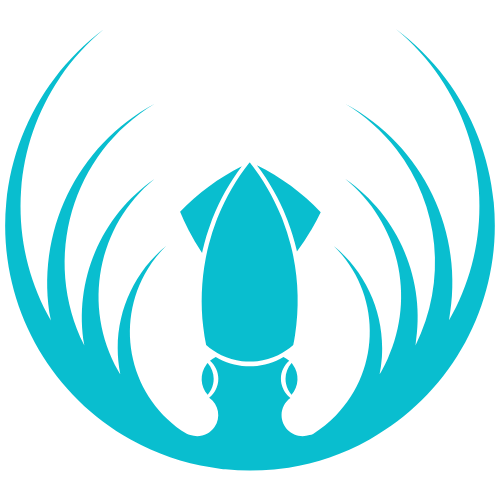Skip to main contentOverview
Teachers run day-to-day learning inside their assigned Classes. You deliver lessons, pace content (unlock/lock chapters if allowed), monitor progress, and grade submissions. Depending on your school’s policy, you may also add students to your class.
Getting started
- Your Teacher account is created by an Org Admin.
- After login, open Classes to see the classes you’ve been assigned.
What you can do
- View your assigned Classes and class rosters.
- (If allowed) Add students to your class.
- Unlock/lock chapters to pace learning.
- Review progress and grade submissions requiring manual grading.
- Help students with sign-in and access questions.
How-to steps
Review your class
- Go to Classes → open a class.
- Review Teacher(s), Students, and attached modules/courses (and chapters).
Add a student to your class (if allowed)
- Classes → open your class → Edit.
- In Students, add the student.
- If the student isn’t listed, ask your Org Admin to create them (or confirm they aren’t already assigned to another class).
- Save.
Unlock / lock chapters (if enabled)
- Classes → open your class → Edit.
- Toggle chapter availability to control pacing.
- Save.
Grade assessments
- Open Grade Assessments (from your menu or inside the class).
- Select a submission → review work → enter score/feedback.
- Save/Submit the grade and repeat as needed.
Check progress
- Classes → open a class → Progress (or Roster/Progress view).
- Filter by student or chapter to see status and scores.
- Follow up with students who are behind.
FAQs
-
I don’t see my classes.
Ask your Org Admin to assign you to the correct classes.
-
I can’t edit rosters or chapters.
Your school may restrict these actions. Request changes from your Org Admin.
-
A student says a lesson didn’t “complete.”
Have them re-open the lesson and click Finish/Complete, then refresh. Confirm they’re using the correct account/email.